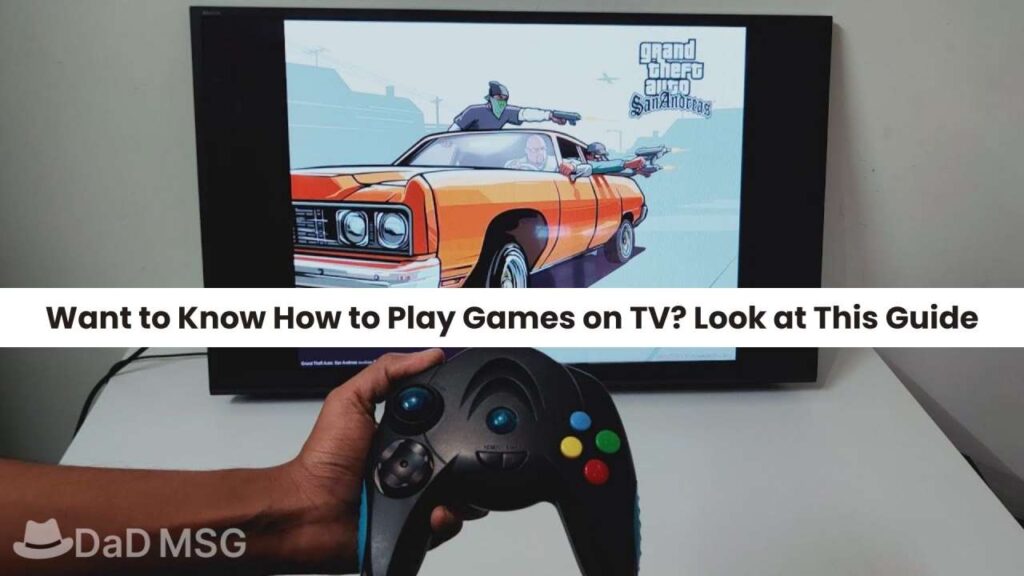Gaming on big screens gives another level of vibes and it’s all that a gamer craves. HD and 3D experience of games are only possible with big screens and for this, they need a huge set-up. But what if your Television at your home becomes your big gaming screen? Getting butterflies in your stomach right? Yeah, it is possible if you are a die-hard gamer who wants to turn his normal TV into a game station. Well, with technology everything is possible. And it is a technology that is making this happen for you. This technology eases your problem of buying expensive gaming consoles. No need to save your allowance for buying too expensive gaming screens and making your parents angry.
Rely on your TV for the best and decent gaming experience. Even well-known game development studios are making it easy for you to play their games through CTV in the case of Playcent Games.
CTV stands for connected TVs. Playcent Games company provides games for smart TVs no matter if you have Apple TV or any other smart TV. Here is how you will get to know how it works? With this guide, you can play games on your smart TV.
- Play Games on Apple TV
If you have a fourth-generation Apple TV or any Model after that, playing games on it is easy. All you need to do is some setting changes on your TV. Log in with your Apple ID.- Go to the app store on your screen, and search through the games category.
- Search the game you find interesting.
- There might be some games that are paid.
- Use your credit card for getting a paid game.
- Paid games are mostly designed by well-known designers. So for a better experience of gaming, try them.
- When downloaded, either you can use a wireless controller or Siri Remote.
- You can use Airplay to stream games from the other apple devices at your home.
- But if you don’t find any suitable remote controller use screen mirroring.
- Play Games on Android TV
Not everyone has Apple products at their home but with androids, this never felt like a need. Androids, in many terms, are equal to or better than Apple. If Apple is letting you play games on its smart TV, then how Android would not? Here is how you can play games on Android TVs.- Go to Home Screen on your TV.
- Click on Play Games app.
- Search for various games and select one of your choices.
- Click on install in case of free games.
- Otherwise, follow the instructions for paid games.
- Now start playing your downloaded games.
- Use your TV remote as a controller or a gamepad.
- Play Games on Samsung TV
Samsung has a good enough image in the market to trust its products. And many Android users have Samsung brand smart TVs in their homes. Samsung provides you with many games to play on its TVs. And many of them are free. Here is how you can play those games.- Thumb Smart Hub button that is available on your Smart TV’s Remote.
- Now go with the APPS Icon.
- Go to the top of the opened page and tap on the search icon.
- Search various games there.
- Select one and install.
- Now it’s ready to be played on your smart Samsung TV.
- Play Games on LG Smart TV
Life’s Good is one of the oldest companies and many people trust its products for decades. LG’s Smart TV can be your big gaming screen if you know how to play games on it.- Thumb the Home button on your Samsung’s smart TV remote.
- Now select the three slashes representing an icon there.
- Now LG Content Store will be launched.
- Go to the top of the screen for the search icon.
- Search the game you want.
- Select install and done.
- Play Games on Amazon Fire TV Stick
Amazon Fire TV stick not only lets you stream audio and video but offers tons of games to play. Here is how you can do so.- Connect the Gamepad you have.
- Thumb the Home Button on the Fire TV Stick remote.
- Now go to the Settings.
- Click on Controllers.
- Choose the Game Controllers.
- Then Add New Game Controller so it can be paired with the Fire TV.
- Open the Amazon app store to access the game tab.
- Download any game you want and start.
- Play DS Games on TV
The often asked question is how to play DS games on TV? Here is the answer.- Switch on the TV and also the Nintendo DS Gaming System.
- Now press the video tab on the remote of your TV.
- When the correct Video in port is selected, Nintendo DS content will appear on the TV.
- Now insert a game (into DS), and wait till it’s fully get loaded on your TV Screen.
- Play Stream Games on TV
You can play stream games on TV by using Chromecast. Here is how to play stream games on TV.- Turn your TV on.
- Choose the HDMI input to which the Chromecast is connected.
- Sign in on the chrome browser on your PC.
- Start the game that you want to cast.
- Go to chrome browser and then open the menu.
- Tap on Cast.
- Now in the pop-up box select the Sources dropdown.
- Next, select the Desktop.
- Tap on Chromecast Device name.
- Now casting will start.
- To disconnect it, tap on the Cast button.
- Play Gameboy games on TV
Want to know how to play Gameboy games on a tv? Here are 5 ways for doing so.- By using Wii U Virtual Console
- With Super Retro Advance Accessory
- With Gameboy player Accessories
- By using the GBA Consolizer accessory
- And the last one is via TV-out adaptor.
So now go play your favourite game on your TV screen and experience the different gaming experiences.