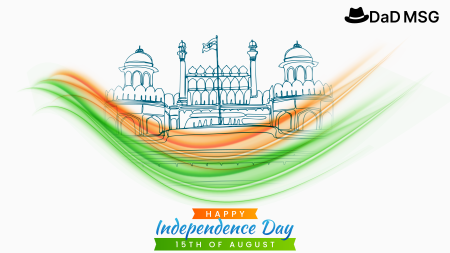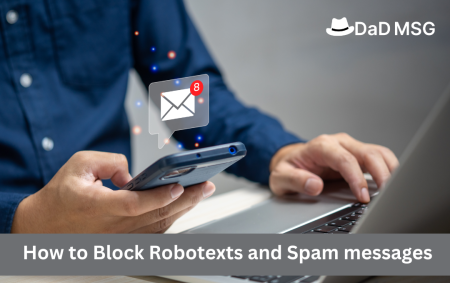Introduction:
Today’s quick-paced digital world has made computers a necessity for both work and play. However, computers’ short battery lives frequently reduce productivity and create annoyance. Effective strategies to increase battery life must be used to solve this problem. Ten useful techniques to increase the battery life of your Windows laptop are covered in this article. You can benefit from longer usage durations and higher productivity by putting these techniques into practice.
- Change Power Settings: The Windows operating system offers power management options that let you optimise the energy consumption of your laptop. By clicking the battery icon in the system tray, you can access the power choices. Then, choose “Power & Sleep Settings,” and reduce the power slider. By doing this, you can increase the life of your laptop’s battery by reducing the amount of power it uses.
- Reduce Screen Brightness: A laptop’s screen is one of the largest power consumers. Battery life can be considerably increased by lowering the brightness level. While maximising battery life, adjust the screen brightness to a level that is comfortable for you and does not strain your eyes.
- Close Unneeded Programs and Processes: Running several programmes and processes at once slows down your laptop and accelerates battery loss. To reduce power consumption and maximise battery life, end any background activities and programmes that are not necessary.
- Optimize Power-Hungry Apps: Some programmes use a lot of power even when they are running in the background. When not in use, find these power-hungry applications in the Task Manager and close them. Additionally, think about utilising battery-saving settings or different light-weight programmes.
- Control Bluetooth and Wi-Fi Connectivity: Wireless connectivity options like Bluetooth and Wi-Fi use a lot of electricity. To save battery life, turn off these functionalities when not needed. By going to the network settings or using the function keys on your laptop, you can disable Wi-Fi and Bluetooth.
- Disconnect Connected External Devices: Your laptop’s battery is drained when connected external devices, such as USB drives, external hard drives, or smartphones charging via USB, are used. When not in use, disconnect these gadgets to reduce power usage and prolong battery life.
- Enable Power-Saving Mode: Windows has an integrated power-saving mode that modifies a number of settings to enhance battery life. By selecting “Power & Sleep Settings” from the system tray’s battery icon, you can start power-saving mode. You can then select the power-saving mode option to use less energy.
- Keep Your Laptop Cool: Overheating can have a detrimental effect on your laptop’s performance and battery life. By operating your laptop on a flat table and avoiding obstructing the air vents, you can ensure optimum ventilation. You can also spend money on a cooling pad or stand to dissipate heat and avoid overheating.
- Update your drivers and software frequently: Outdated software and drivers might result in poor power management and shorter battery life. To ensure optimum power management and performance, frequently check for updates for the operating system, drivers, and other software on your laptop.
- Invest in a High-Quality Battery: If the battery in your laptop is ageing or isn’t holding a charge as well as it once did, think about replacing it with a brand-new, high-quality battery. Genuine batteries frequently perform better and have longer battery lives. To obtain a compatible battery, get in touch with the laptop maker or accredited retailers.
In conclusion, maximising the battery life of your laptop is essential for a seamless and uninterrupted computing experience. The ten suggestions above will help you greatly increase the battery life of your Windows laptop. You may extend the life of your laptop’s battery by changing power settings, controlling connectivity, removing unneeded programmes, and keeping your laptop cool. By putting these battery-saving strategies into practise, you’ll not only be more productive but also avoid the annoyance of continuously looking for power outlets.
Read More:- Benefits of High Testosterone: How Supplements Can Help Boosting Your T-Levels
Keep in mind that every little change matters when it comes to extending battery life. You may enjoy longer usage times and get the most out of your laptop’s battery by adopting these battery-saving strategies into your everyday routine.
Finally, it’s critical to periodically let your laptop’s battery entirely discharge before fully recharging it in order to maintain a healthy battery life cycle. This procedure protects the battery’s longevity and helps adjust its capacity.
Use these techniques to manage the battery life of your laptop starting right now. Take advantage of your Windows laptop’s increased productivity, improved portability, and convenience of a longer battery life. Happy computing!
Read More:-